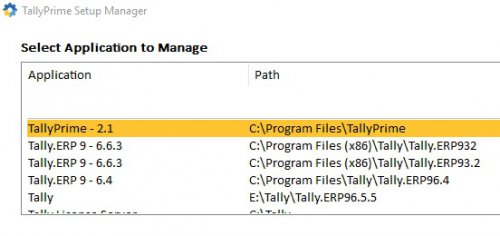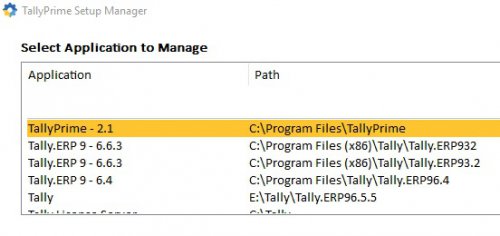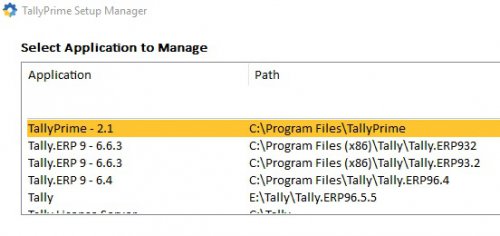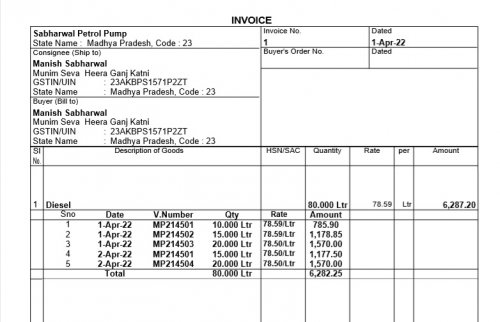Tally New Installation
Downloading the application setup from the Tally Solutions website is the first step in starting Tally Prime.
Tally Troubleshooting(On Soprt)
Checklist for Troubleshooting Performance Issues of Tally.ERP 9
Following are some of the checklist items for troubleshooting performance issues in Tally.ERP 9:
Checklist
Description
Number of client machines
Ensure that the number of client machines connected to Tally.ERP 9 is known. This is because the request sent by one client machine will have to be processed before a response is sent. The request of another client machine is processed only after the data server in use responds to the client machine.
Size of the data (statistics and no. of financial years in data)
Data size affects the memory consumption adversely when a company is being loaded. The company features and the volume of data entered determines the data size.
For example , in a data, if the stock items are 20,000 and the stock categories 5,000, while loading, the consumption memory increases because the balance for all the stock items is checked category wise.
Network or link speed between client and to server systems
Ensure that the network speed is always uniform. Any difference in the link speed affects the transfer of data between the client and server system.
For example , when the link speed is 100 mbps, but the transfer rate is 56 kbps, the performance of data over the network is slow. In this case, the type of network to be used is switches over hub.
To view the link speed
1. Right click on your latest Windows 10 Task Bar .
2. Click Task Manager.
3. Click Networking and Link Speed . The graph displays the network and link speed for the system.
Note: For latest Windows systems, click Performance in Task Manager to view the network speed.
Type of network (hub or switches)
When the network transfer speed is lower that the link speed, ensure that you use switches over hubs .
Ping speed
Ensure that the ping speed from the client to the server and vice-versa is always less than 1 ms. When the ping speed rises to 5 ms or more, a disturbance in the network maybe experienced. In that case, reset it to less than 1 ms and check the ping speed using the following command in the command prompt for atleast 20 minutes.
Ping Servername/ServerIP –t
RAM capacity on all machines
Ensure that the RAM capacity on all the client machines are consistent so that the performance is on the same scale.
For example , when a client system with RAM capacity of 256 MB is processing a report and another client machine with a capacity of 512 MB is processing a voucher entry, the reports are processed first. This is because in Tally.ERP 9, the priority is given to displaying the reports. If the voucher entries are made in 1GB or 512 MB, all the reports are kept on hold. Therefore, it is recommended to maintain a uniform RAM size on all the client machines.
Note: For a considerable data size, consider 8 machines of approximately 200 MB data size, the suggested RAM size for the server machine is 2 GB and for all the client machines, it is 1 GB.
Antivirus on server and client machines
Ensure that the Tally.ERP 9 data folder is added to the exclusion list of the anti-virus of the client and server machines because the TMessage.tsf and Transmanager.900 files scanned by the anti-virus delays the voucher accepting process.
You can also scan the data manually at the end of the day to check for viruses. An antivirus scan can be added to the scheduled task so that scanning is completed while Tally.ERP 9 is not in use.
Data folder and exe security
To troubleshoot performance issues
1. Add Tally.exe , Tallyadmin.exe , *. tsf and *. 900 in the exclusion of the antivirus software in server and client.
2. Go to the location where Tally data is saved.
3. Right click data folder > Properties > Security .
http://www.tallysolutions.com/tallyweb/projdata/temp/pss/crm/kb/KB_DWNLD_9274_20160518_0_Fig_1.gif
4. Select Everyone and set the permission as Full control as shown below:
http://www.tallysolutions.com/tallyweb/projdata/temp/pss/crm/kb/KB_DWNLD_9275_20160518_0_Fig_2.gif
Note: If the option Group - Everyone is not available in the field Groups or user names , you can create the same.
Tally Troubleshooting(On Line)
Checklist for Troubleshooting Performance Issues of Tally.ERP 9
Following are some of the checklist items for troubleshooting performance issues in Tally.ERP 9:
Checklist
Description
Number of client machines
Ensure that the number of client machines connected to Tally.ERP 9 is known. This is because the request sent by one client machine will have to be processed before a response is sent. The request of another client machine is processed only after the data server in use responds to the client machine.
Size of the data (statistics and no. of financial years in data)
Data size affects the memory consumption adversely when a company is being loaded. The company features and the volume of data entered determines the data size.
For example , in a data, if the stock items are 20,000 and the stock categories 5,000, while loading, the consumption memory increases because the balance for all the stock items is checked category wise.
Network or link speed between client and to server systems
Ensure that the network speed is always uniform. Any difference in the link speed affects the transfer of data between the client and server system.
For example , when the link speed is 100 mbps, but the transfer rate is 56 kbps, the performance of data over the network is slow. In this case, the type of network to be used is switches over hub.
To view the link speed
1. Right click on your latest Windows 10 Task Bar .
2. Click Task Manager.
3. Click Networking and Link Speed . The graph displays the network and link speed for the system.
Note: For latest Windows systems, click Performance in Task Manager to view the network speed.
Type of network (hub or switches)
When the network transfer speed is lower that the link speed, ensure that you use switches over hubs .
Ping speed
Ensure that the ping speed from the client to the server and vice-versa is always less than 1 ms. When the ping speed rises to 5 ms or more, a disturbance in the network maybe experienced. In that case, reset it to less than 1 ms and check the ping speed using the following command in the command prompt for atleast 20 minutes.
Ping Servername/ServerIP –t
RAM capacity on all machines
Ensure that the RAM capacity on all the client machines are consistent so that the performance is on the same scale.
For example , when a client system with RAM capacity of 256 MB is processing a report and another client machine with a capacity of 512 MB is processing a voucher entry, the reports are processed first. This is because in Tally.ERP 9, the priority is given to displaying the reports. If the voucher entries are made in 1GB or 512 MB, all the reports are kept on hold. Therefore, it is recommended to maintain a uniform RAM size on all the client machines.
Note: For a considerable data size, consider 8 machines of approximately 200 MB data size, the suggested RAM size for the server machine is 2 GB and for all the client machines, it is 1 GB.
Antivirus on server and client machines
Ensure that the Tally.ERP 9 data folder is added to the exclusion list of the anti-virus of the client and server machines because the TMessage.tsf and Transmanager.900 files scanned by the anti-virus delays the voucher accepting process.
You can also scan the data manually at the end of the day to check for viruses. An antivirus scan can be added to the scheduled task so that scanning is completed while Tally.ERP 9 is not in use.
Data folder and exe security
To troubleshoot performance issues
1. Add Tally.exe , Tallyadmin.exe , *. tsf and *. 900 in the exclusion of the antivirus software in server and client.
2. Go to the location where Tally data is saved.
3. Right click data folder > Properties > Security .
http://www.tallysolutions.com/tallyweb/projdata/temp/pss/crm/kb/KB_DWNLD_9274_20160518_0_Fig_1.gif
4. Select Everyone and set the permission as Full control as shown below:
http://www.tallysolutions.com/tallyweb/projdata/temp/pss/crm/kb/KB_DWNLD_9275_20160518_0_Fig_2.gif
Note: If the option Group - Everyone is not available in the field Groups or user names , you can create the same.
Tally Invoice (Customization on demand )
We provide Tally customization to meet your unique business requirements. Helped customers across India & Dubai. Customize your Tally now!